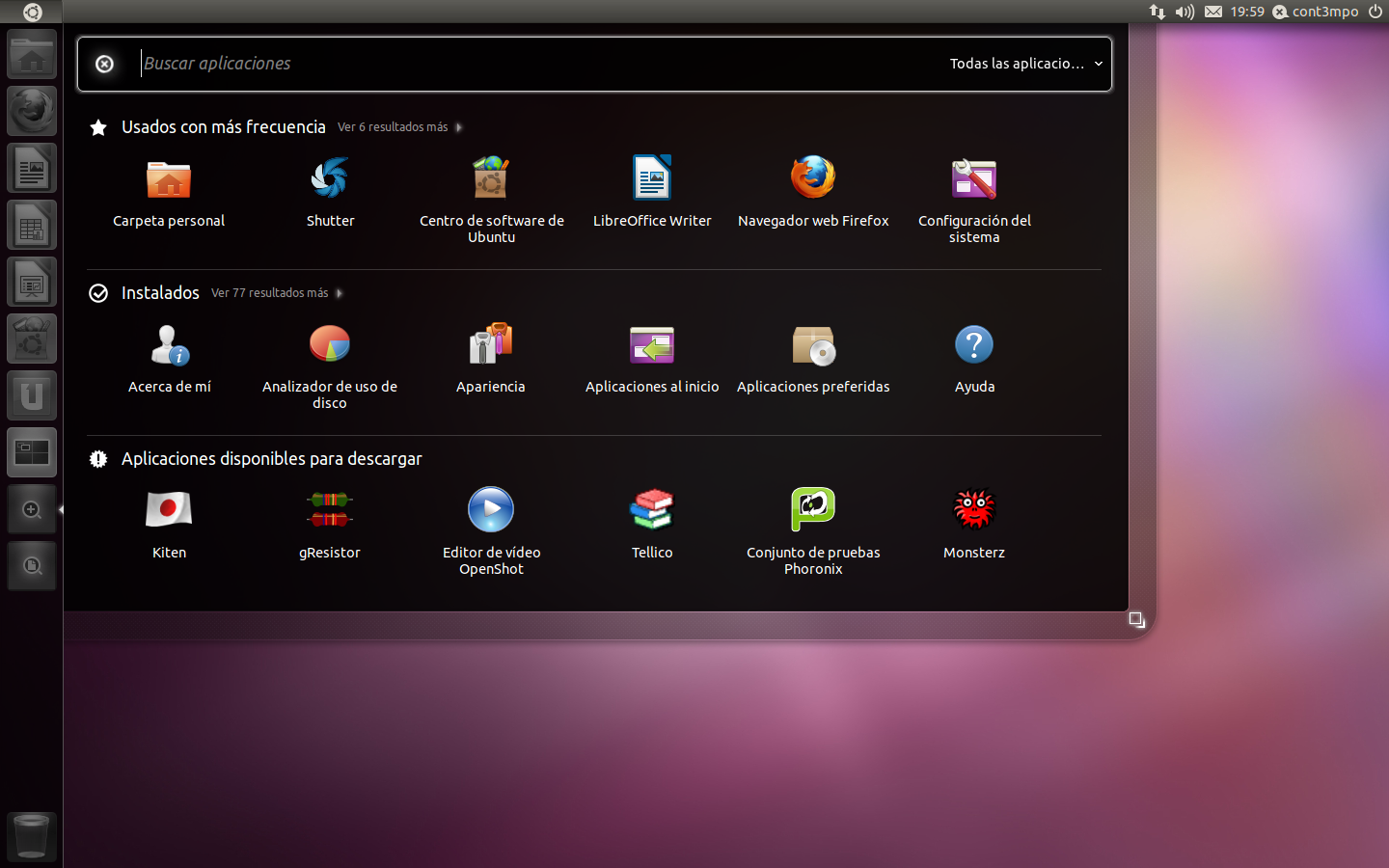Nah Alhamdulilah setelah browsing'' ane dapet nih tutorial apa aja yang akan kita lakukan setelah instal linux ubuntu. simak baik-baik ya :)
Adobe Flash Player "Square" is a development release, install it at your own risk.
Perhaps, if you’ve been a native windows user before switching to natty or are just trying it out, wine can certainly be a nifty tool to have around. You can play a hefty number of games through PlayOnLinux.
2- Vuze
- Pidgin the best messenger client and 30 plugins, you can enjoy chat with freinds using voice and cam.
JRE stands for ‘Java Runtime Environment’. It’s an essential application that many applications ‘depend on’.
Regardless of whether you need to edit images daily on a professional level or just a hobbyist, GIMP is an essential tool for all.
Configuring it is easy and there exists thousands of configurations. Google around ;)
Screenlets can be installed from Ubuntu software center, but if you want latest release, is better to do it from the following Official repository. Open terminal and enter the commands:
RahmanCyber Tutorial
Redaksi yang menulis berbagai Tutorial Berguna
http://www.rahmancyber.net
Facebook : /rahmancyber | Twitter : @RahmancyberNet
1- Tidak Suka dengan Unity? ganti deh ke GNOME CLASSIC
sudo apt-get update
sudo apt-get install unity-2d
2- Install Updates:
Ya sebenarnya jika ubuntu kau itu yang terbaru ketika kau download sih, tidak usah uipdate dulu ya, tapi kalo installer minjem temen dan temen downloadnya udah beberapa bulan yang lalu, kamu butuh update!
sudo apt-get update && sudo apt-get upgrade
3- Ubuntu-Tweak
Ubuntu Tweak adalah aplikasi yang harus dimiliki untuk Ubuntu dan LinuxMint,
ini adalah aplikasi yang mempermudah konfigurasi Ubuntu untuk semua orang.
Ini menyediakan banyak opsi desktop dan sistem yang berguna yang tidak disediakan oleh lingkungan desktop default.
Menggunakan Ubuntu Tweak Anda dapat menginstal semua aplikasi yang dibutuhkan dengan satu klik sederhana, Anda dapat mengubah tombol jendela dari Kiri ke kanan ... dll.
Instal Ubuntu Tweak di Ubuntu melalui repositori:
Buka terminal dan masukkan perintah berikut:
sudo add-apt-repository ppa:tualatrix/ppa sudo apt-get updatesudo apt-get install ubuntu-tweak
4- Tambahkan Medibuntu repositories dan Aktifkan Canonical Partner Repositories
Medibuntu adalah proyek pengemasan yang didedikasikan untuk mendistribusikan perangkat lunak yang tidak dapat disertakan di Ubuntu karena berbagai alasan, terkait dengan variasi geografis dalam perundang-undangan mengenai kekayaan intelektual, keamanan, dan masalah lainnya.
Dengan menambahkan repositori Medibuntu Kau akan dapat menginstal banyak perangkat lunak seperti Google-Earth, opera, Win32codecs, Msfonts, dan lainnya dengan perintah / Command:
sudo apt-get install
5- Berbagi folder di Oneiric Ocelot
Untuk berbagi folder di Oneiric Ocelot dengan mesin Linux dan windows lain di jaringan Anda, Anda perlu menginstal dan mengkonfigurasi samba share,
Menginstal samba dapat dari pusat perangkat lunak buntu atau melalui terminal:
sudo apt-get install samba
6-Install Media Utilities:
- Kecuali jika Anda sendiri dapat menggunakan mplayer dengan sempurna, saya sarankan untuk menginstal pemutar media vlc.
VLC adalah pemutar media terbaik untuk Linux yang memainkan hampir semua hal, ia memiliki banyak fitur yang tidak dapat Anda temukan di pemutar media lain.
Anda dapat menginstal VLC dari pusat perangkat lunak Ubuntu atau melalui terminal dengan menggunakan perintah berikut:
sudo apt-get install vlc
- Mungkin menginstal beberapa codec umum mungkin memberi Anda sensibilitas yang lebih baik dari sistem Anda.
sudo apt-get install non-free-codecs libxine1-ffmpeg gxine mencoder libmpcdec3 libquicktime1 flac faac faad sox ffmpeg2theora libmpeg2-4
uudeview flac libmpeg3-1 mpeg3-utils mpegdemux liba52-dev mpeg2dec vorbis-tools id3v2 mpg321 mpg123 libflac++6 ffmpeg libmp4v2-0
totem-mozilla icedax tagtool easytag id3tool lame nautilus-script-audio-convert libmad0 libjpeg-progs
- Aktifkan dukungan DVD:
Untuk memutar DVD terenkripsi, paket libdvdcss2 sangat penting. libdvdcss adalah pustaka sederhana yang dirancang untuk mengakses DVD seperti perangkat blok tanpa harus repot-repot mendekripsi.
Jika Anda sudah menambahkan repositori Medibuntu di atas, Anda dapat Menginstal dari pusat perangkat lunak atau menggunakan terminal dengan memasukkan perintah berikut:
sudo apt-get install libdvdcss2 && sudo /usr/share/doc/libdvdread4/./install-css.sh
- Mengaktifkan dukungan Flash di browser Anda:
- Untuk Ubuntu 32 bit & 64 bit: Untuk dapat menonton video dan melihat situs web flash di browser Anda (firefox / Chrome ..), Anda perlu menginstal plugin flash, pergi ke pusat perangkat lunak ubuntu dan cari kata "flash" dan instal.
Catatan: Untuk OS 64 bit, Anda dapat menginstal flash square menggunakan perintah berikut:
sudo add-apt-repository ppa:sevenmachines/flash sudo apt-get update sudo apt-get install flashplugin64-installerAdobe Flash Player "Square" is a development release, install it at your own risk.
7. Want to install windows games and applications?
Perhaps, if you’ve been a native windows user before switching to natty or are just trying it out, wine can certainly be a nifty tool to have around. You can play a hefty number of games through PlayOnLinux.
PlayOnLinux is a piece of sofware which allows you to easily install and use numerous games and softwares designed to run with Microsoft®'s Windows®.
You can install many windows games like callofduty, doom ,.... Msfonts ,Itune ,Microsoft office 2007 (see our howto install MS office 2007 in Ubuntu using playonlinux )
You can install many windows games like callofduty, doom ,.... Msfonts ,Itune ,Microsoft office 2007 (see our howto install MS office 2007 in Ubuntu using playonlinux )
You can install playonlinux via Ubuntu software center or via command:
sudo apt-get install playonlinux
8- Ubuntu Gaming made easy with PlayDeb
If you are a fun of gaming so is important to add Playdeb repositories to your Lucid Lynx. Playdeb is a gaming repository for Ubuntu - aimed to provide titles already available on getdeb.net in an easier to install and update format. You can install many games by a simple click.
You can add gaming repository to Natty by installing Installing the http://archive.getdeb.net/install_deb/playdeb_0.3-1%7Egetdeb1_all.deb - playdeb package.
Please see how to add playdeb.net repository in this link : Ubuntu Gaming made easy with PlayDeb
9- Media centers: XMBC
XBMC is an award-winning free and open source (GPL) software media player and entertainment hub for digital media. XBMC is available for Linux, OSX, Windows, and the original Xbox.
While XBMC functions very well as a standard media player application for your computer, it has been designed to be the perfect companion for your HTPC. Supporting an almost endless range of remote controls, and combined with its beautiful interface and powerful skinning engine, XBMC feels very natural to use from the couch and is the ideal solution for your home theater.
Open terminal and copy the following commands:
sudo add-apt-repository ppa:team-xbmc
sudo apt-get update
sudo apt-get install xbmc
sudo apt-get update
sudo apt-get install xbmc
10- Video editors: Openshot
My favorite Video editor is Openshot, the best existing actually for Linux. You can install Openshot from Ubuntu software center, but if you want to install the latest release, you can do that by adding the following repositories:
sudo add-apt-repository ppa:jonoomph/openshot-edgesudo apt-get updatesudo apt-get install openshot openshot-doc
12- Bitorrent client
1- Deluge
The Deluge application was designed to be a full-featured BitTorrent client. Deluge uses libtorrent in it's backend and PyGTK for it's user interface, and is currently usable on POSIX-compliant operating systems. It is intended to bring a native, full-featured client to GTK desktop environments such as GNOME and Xfce. An official Windows port is also available.
Open terminal and type the follwing commands:
sudo add-apt-repository ppa:deluge-team/ppa
sudo apt-get update
sudo apt-get install deluge
2- Vuze
Vuze is a bitorrent client that is used to download and share files using the p2p network.
sudo apt-get install vuze
Or install by clicking here
13- Filezilla the best ftp client for linux
Filezilla is the best ftp client for Linux
Install via command line :
sudo apt-get install filezilla
Or by clicking here
14- Communication : Instant messengers
- Pidgin the best messenger client and 30 plugins, you can enjoy chat with freinds using voice and cam.
sudo apt-get install pidgin
- aMSN is a free windows Live Messenger clone. aMSN attempts to emulate the look and feel of Windows Live Messenger, and supports many of its features.
aMSN has features not present in Windows Live Messenger. Users can set alarms, are able to see others who have removed them from their contact list, and are able to open many profiles at once. It is also very customizable, with extensions and themes available at the main site.
sudo apt-get install amsn
Or Click here to install
-Skype:
If you’re an avid voice chatter or are just simply an user of Skype, replacing the native application is impossible. Use the command below to get it in Natty.
Since Ubuntu 10.04 (Lucid Lynx), Skype is part of the Canonical partner repository. To install Skype, first activate Canonical Partner Repository, then install Skype via the Software-Center or via the Terminal.
sudo apt-get update && sudo apt-get install skype
15. Installing the latest Java run time JRE:
JRE stands for ‘Java Runtime Environment’. It’s an essential application that many applications ‘depend on’.
sudo add-apt-repository ppa:ferramroberto/javasudo apt-get updatesudo apt-get install sun-java6-jre sun-java6-plugin sun-java6-fonts
16- DropBox:
Dropbox is a free service that lets you bring all your photos, docs, and videos anywhere. This means that any file you save to your Dropbox will automatically save to all your computers, phones and even the Dropbox website. Dropbox also makes it super easy to share with others, whether you're a student or professional, parent or grandparent.
Download Dropbox:
Ubuntu (x86_64 .deb)
Ubuntu (x86 .deb)
17- VirtualBox:
If you want to run another OS in a virtual Machine, the best is to install Virtualbox.
For installation, follow the instructions in my previous post.
18. Image editor:
Regardless of whether you need to edit images daily on a professional level or just a hobbyist, GIMP is an essential tool for all.
sudo add-apt-repository ppa:matthaeus123/mrw-gimp-svnsudo apt-get updatesudo apt-get install gimp gimp-data gimp-plugin-registry gimp-data-extras
19. Installing some eye candy:
- Conky is a lightweight system monitor application for Linux
sudo apt-get install conky
Configuring it is easy and there exists thousands of configurations. Google around ;)
- Add screenlets to your Desktop
Screenlets can be installed from Ubuntu software center, but if you want latest release, is better to do it from the following Official repository. Open terminal and enter the commands:
sudo apt-add-repository ppa:screenlets/ppa sudo apt-get update sudo apt-get install screenlets
20. Installing Archive Management Apps:
If you’re a frequent media downloader from the internet, you know how various forms archives can have. Installing the following will allow you to deal with most of these.sudo apt-get install unace unrar zip unzip p7zip-full p7zip-rar sharutils rar uudeview mpack lha arj cabextract file-roller
21. Y PPA Manager:
Y PPA Manager is a GUI tool to easily add PPAs, search a package in all Launchpad PPAs, remove duplicate PPAs (only works with separate .list files), backup PPAs and other PPA-related tasks. Check out the Launchpad page for a complete features list.
sudo add-apt-repository ppa:webupd8team/y-ppa-manager sudo apt-get update sudo apt-get install y-ppa-managerOther useful Internet applications:
- Opera : The fastest browser on Earth is even faster. But that is not all. Use Opera Turbo to double your page-download speed on slow connections.
- Google Chrome- web Browser from Google
- Thunderbird – email and news client from Mozilla
- Google Earth- Travel to cities across the globe, dive into the depths of the ocean, explore remote islands, and even fly to faraway galaxies
Some Tips for Unity from the web:
- Key shotcuts in Unity: This page will document the keyboard shortcuts and mouse tricks for Unity.
RahmanCyber Tutorial
Redaksi yang menulis berbagai Tutorial Berguna
http://www.rahmancyber.net
Facebook : /rahmancyber | Twitter : @RahmancyberNet
Tags
Linux